Unlockable content, filterable properties, limited-edition listings, and more…
As word spreads about the rise of Non-Fungible Tokens (NFTs), we’re fielding more and more questions from artists and creators looking to sell their work on the blockchain. For many, the first steps can be tricky to overcome. Crypto wallets? Ethereum? We’ve all been there. Here’s how to turn your art into NFTs and list them for sale on OpenSea.
Key terms
Non-Fungible Tokens (NFTs) – Non-Fungible Tokens (NFTs) are unique, digital items with blockchain-managed ownership. Examples of NFTs include digital art, collectibles, virtual reality items, crypto domain names, ownership records for physical assets, and more. For further information on NFTs and how we got here, read our CEO’s ever-popular overview.
Ethereum – Ethereum is a blockchain, and ETH is the currency used to make transactions on the Ethereum blockchain.
Gas fees – Think of gas fees as Ethereum blockchain transaction costs. OpenSea has no say in setting gas fees – they are determined by supply/demand across the network (blockchain).
Crypto wallet – A crypto wallet is an application or hardware device that allows individuals to store and retrieve digital assets.
Wallet address – Your wallet address is unique. It’s the address people will use when they are sending crypto or NFTs to your crypto wallet.
Secret recovery phrase – Your secret recovery phrase is a list of words that can be used to recover your crypto should you forget your password or lose access to your wallet. When you first begin trading with your wallet, find your secret recovery phrase and back it up somewhere safe, in multiple locations if possible. Don’t store your secret recovery phrase on an online cloud storage service and never share it with anyone.
Collection – A collection is a body of work, like a store or gallery. If you see someone refer to an OpenSea collection as a store or gallery, don’t get confused – it’s all the same. We use the term collection to keep things simple.
User safety
Cryptocurrencies and blockchains offer many benefits but it’s important to do your research on how to safely store funds and digital items before you dive in. The crypto and NFTs in your wallet are your responsibility. Never share your password or seed phrase with anyone.
Setting up your wallet
First up, you’ll need a wallet to store your crypto and NFTs. We recommend using Google Chrome and installing the MetaMask wallet extension. Here are the MetaMask FAQs for reference! Once installed, head to OpenSea, click the icon in the top right corner, then My Profile. Press Sign In and follow the instructions in your wallet.
Creating your collection
At this point, you should see your account page – empty for now, but we’re working on it! Next up, press Create at the top, then My Collections. Click Create underneath ‘Create new collection’, enter your collection’s name and description, and upload an image – we’re not making NFTs at this point; we’re just setting up your collection for you to display your work, and you can edit all this info later on. Hit Add New Items and you’ll be taken to what’s effectively your collection’s back office.

Fine-tuning your collection
There are a few things worth doing before creating your first NFTs. In the image above, you’ll notice a personalized banner. To upload yours, press the pencil icon in the top right. Your banner will look different on different devices, so aim for dimensions around 1400 x 400 and avoid text. To see how the e9art banner looks on OpenSea, click here. The Payouts tab shows pending payments due for secondary sales (yours will be empty for now), and pressing Visit takes you to your public-facing collection.

To add things like social links and update the image/description/name, press Edit. On this page, you’ll also see the option to choose which payment tokens you’d like to accept for your art (leave them as they are if you’re uncertain) and set a secondary sales fee of up to 10%. If you decide you’d like to receive 5% (for example) commission on all future sales of your NFTs, type 5 in the relevant box and enter your wallet address in the field that pops up underneath. Once you’re happy, click Submit Changes and you’ll be taken back to your back office.
Creating NFTs
To create your first NFT, hit Add New Item. On the next page, you’ll see the option to upload metadata such as the image/video/audio file and enter the name of the NFT. Below, you can also add an external link (examples include a high-resolution image file or a personal website) and enter a description.

For now, you can only create one NFT at a time, so if you plan to make five versions of the same piece of work and want potential buyers to know the supply, add the edition number in the stats section as shown below. If you’re keen to make more than one copy of the same item (token ID) instead of creating more individual tokens and noting the edition number in the stats as recommended, you can add ?enable_supply=true to the end of the URL at the top of the page and press enter to reload. After that, it should be possible to edit the supply field. It’s important to note that if you do adjust the supply to 100, for example, you would need to set up 100 individual sales listings (after you’ve created the NFT) with the quantity set to ‘1’. It’s not currently possible to list 100 for sale at once and let buyers choose how many they want to purchase, which is why adjusting the supply is not yet made easy during the creation process.
Properties and levels make it easier for buyers to filter your work when exploring your collection, so add them where relevant. An example of a property would be ‘Year of creation’ – ‘2021’. These fields are all case-sensitive, so be careful with spelling if you’re trying to add the same attribute to multiple NFTs.

It’s also possible to add unlockable content that only the item owner can view. Examples of unlockable content include higher resolution files, contact info for redeeming physical items, access keys, and more.

Once you’re happy, click Create and sign the message in your wallet. There’s no charge for creating NFTs, so this won’t incur any gas fees (transaction costs). After clicking create, you’ll notice your first NFT sitting pretty underneath the search bar!
Editing NFTs & freezing metadata
If you’d like to edit an item, click the pencil icon in the top right corner of the individual NFT. You can only adjust your tokens when you still own them, so make sure they’re just right before listing them for sale.

Editing also allows you to freeze your metadata onto a decentralized storage service. Just head to the bottom of the page and press Freeze.

Tick the box if you’re happy to proceed, then Submit Transaction. While OpenSea doesn’t charge anything, you’ll need to pay a gas fee to complete the process.

Listing your items for sale
To list your NFTs, head to the public-facing asset page for one of your items and press Sell. Select between a fixed-price listing or auction and set your price. When you’re happy, press Post Your Listing and follow the instructions in your wallet. If you’ve never sold on OpenSea before, you’ll need to pay a gas fee before you can list. This transaction, which essentially creates a personal trading smart contract for your wallet, is currently expensive due to congestion on the Ethereum blockchain but you only have to do it once. If you decide to list the items in a currency that isn’t ETH, you’ll also be asked to approve that token for trading which incurs another (much smaller) gas fee. Again, this is a one-time fee so the second time around you won’t have to pay a cent.
If you’re going through this process when accepting an offer on an item you haven’t previously listed, you’ll be asked to approve WETH (Wrapped ETH, which is used for making offers on OpenSea), as well as the pay gas fee for accepting the offer. Buyers pay the gas for fixed-price listings, sellers pay when accepting offers.

If the market is busy and the transaction is taking a while to complete, feel free to close the page and come back to it later. Our system will recognize that your wallet has completed the transaction and you won’t be asked to pay any fees when you go to set up the listing again.
If you don’t have ETH in your wallet, keep reading!
Purchasing Ethereum (ETH)
Search the internet for a reputable and regulated seller in your region and purchase slightly more ETH than the amount quoted when you press ‘Post Your Listing”. The gas fee required for setting yourself up for trading fluctuates between $50 – $250 due to network congestion. We wish we could lower this fee, but we’re powerless until the network is scaled effectively. If you’re keen to track how prices are changing and want to wait for a dip, keep an eye on the numbers on this page. Head back to OpenSea and wait for your wallet to reflect your new balance. Once the funds are in, you can go through the listing process as explained above.
Rankings
Art isn’t about leaderboards, but collectors often use the OpenSea rankings page to discover new and exciting creators. It’s a steep ascent to the top, but lots of traders filter by ‘New’ and ‘7 – DAY CHANGE’, so there’s ample opportunity to get yourself in front of buyers if you can generate a few early sales with some grassroots marketing on your side!

And there you have it! Intimidating at first but once you get the hang of it you’ll be cruising the dapp layer in no time.
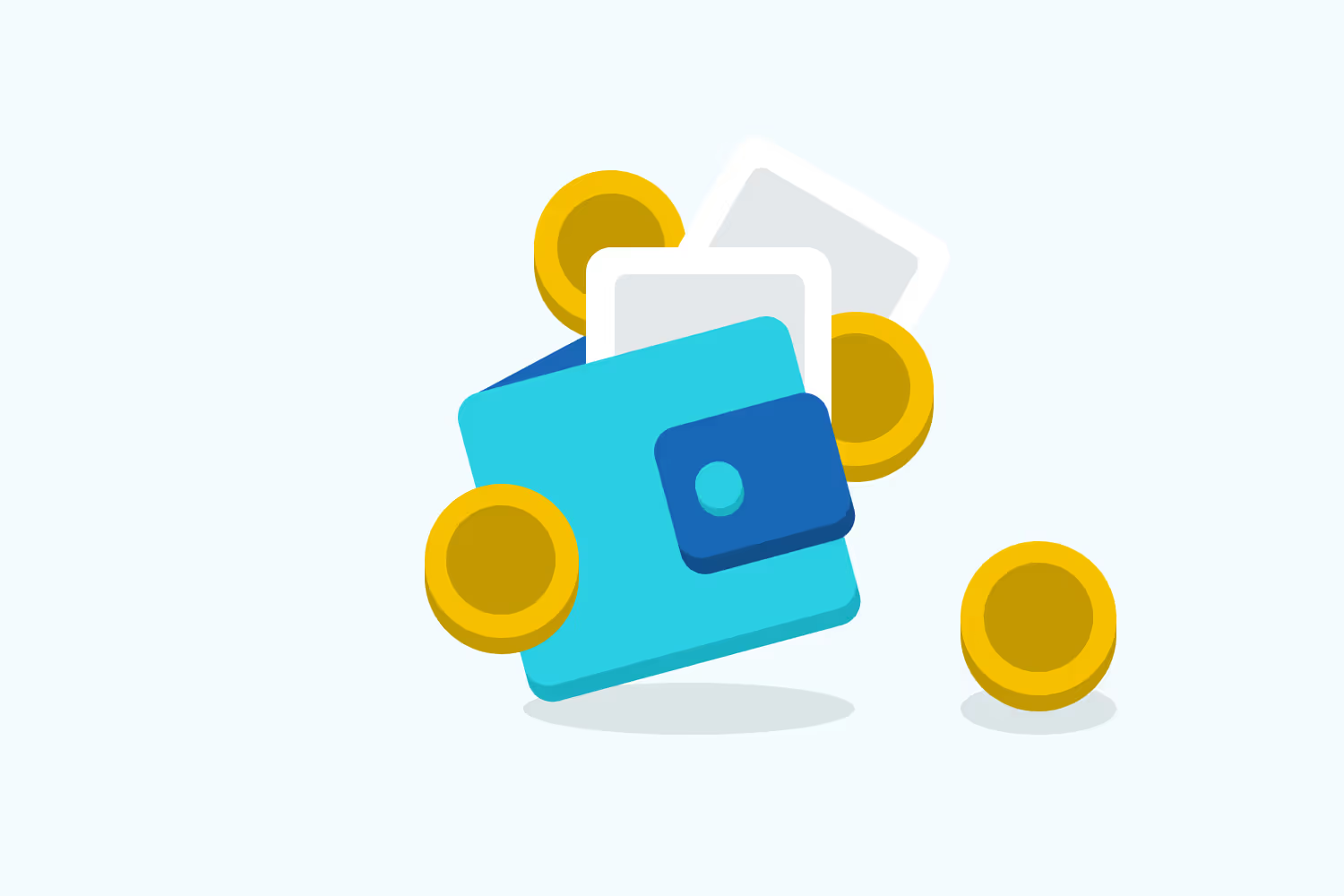


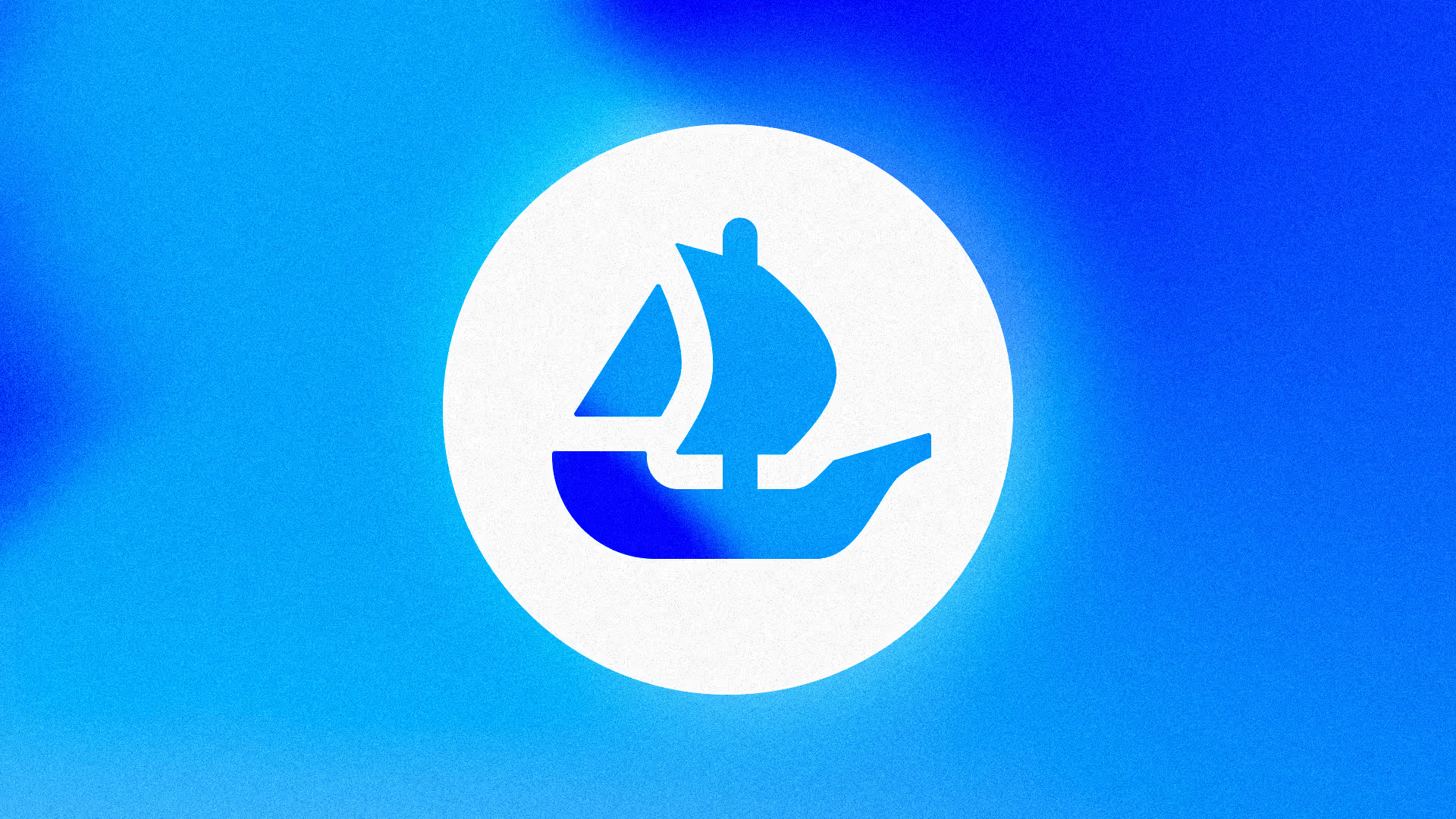

.avif)

.png)
.png)
.png)
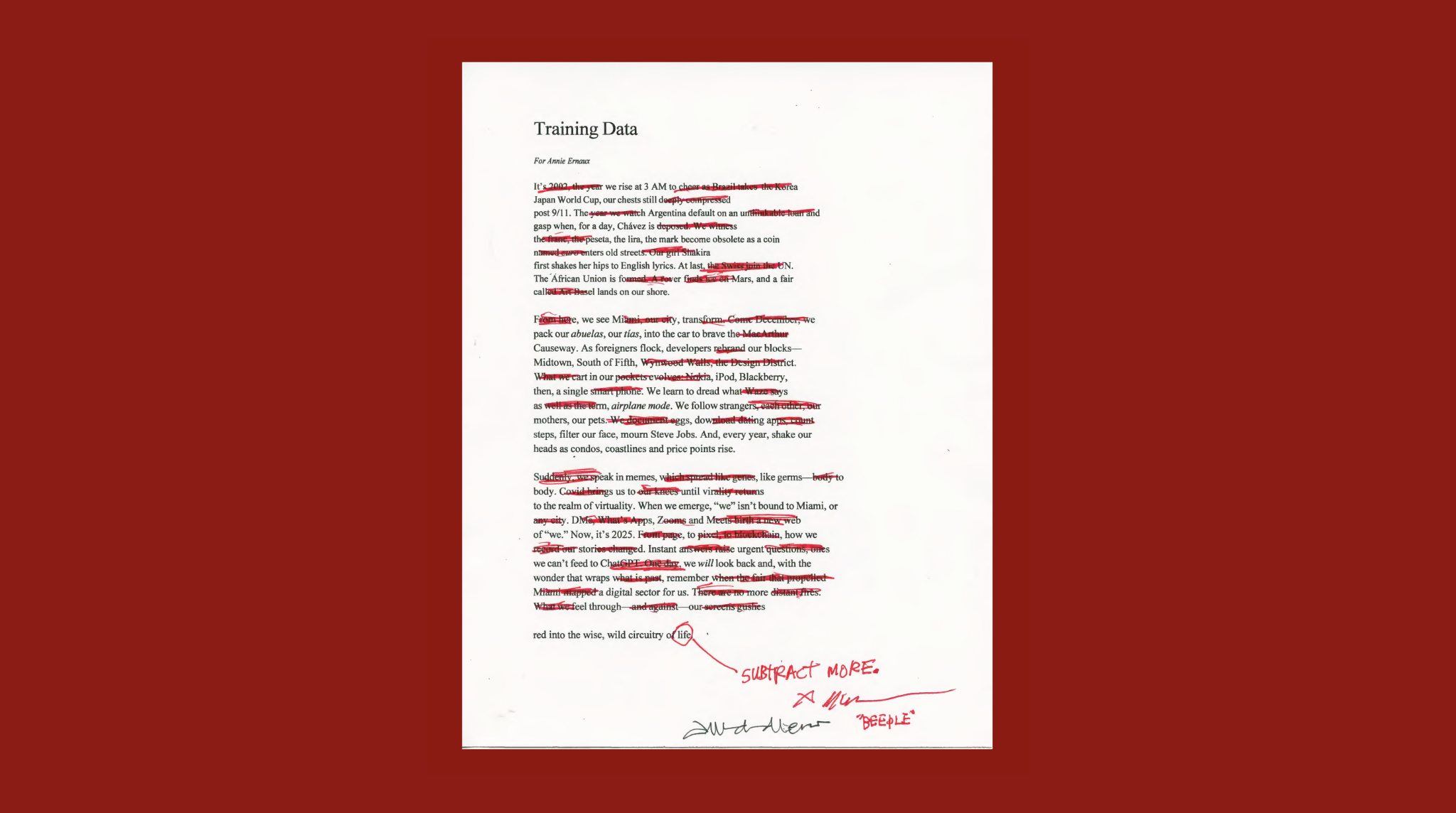

.png)
.png)